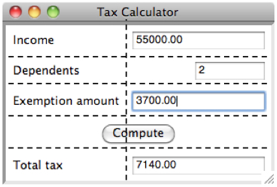Adding Window Components
Window components, or
widgets as they are sometimes called, are added to an application window by
calling specific methods on self
within the application classÕs __init__ method.
Each such method
creates a widget with some default attributes and some
attributes provided by the methodÕs arguments
places the widget in the windowÕs grid
returns the widget to the application for further access
and manipulation
The methods and the
arguments used to add the widgets to the window of the tax calculator are shown
below.
|
Type of
Window component |
Method
to add it to the window |
|
Label |
addLabel(text,
row, column,
columnspan = 1, rowspan = 1, sticky = N+W, font = None) |
|
Button |
addButton(text,
row, column,
columnspan = 1, rowspan = 1,
command = lambda: None, state = NORMAL) |
|
FloatField(Entry) |
addFloatField(value,
row, column,
columnspan = 1, rowspan = 1,
width = 20, sticky = N+E, precision = None) |
|
IntegerField(Entry) |
addIntegerField(value,
row, column,
columnspan = 1, rowspan = 1,
width = 10, sticky = N+E) |
Note that the required
arguments (those without default values) to these methods include an initial
value to be displayed in the widget, as well the row and column where the
widget is to go in the windowÕs grid.
The rows and columns in the grid are numbered from 0. Thus, the grid position (0, 0) would lie in the upper left corner of the window. The tax calculator windowÕs grid has four rows of two columns each, as shown here:
|
|
The next code segment,
from the tax calculator program, adds label, float field, and button widgets to
the window:
# Label and field for the income
self.addLabel(text
= "Income",
row = 0, column = 0)
self.incomeField = self.addFloatField(value = 0.0,
row = 0,
column = 1)
# The command button
self.addButton(text
= "Compute", row = 3, column = 0,
columnspan = 2, command
= self.computeTax)
In this application, each
widget except for the command button occupies a single column and a single row
in the grid. The command button
occupies both columns in its row, because the programmer has specified its columnspan
attribute as 2.
Along with a grid position
and extent, a widget also has a sticky attribute. This attribute
indicates the alignment of a widget within its grid cell, when the cell area is
larger than the widget itself. The
default values of this attribute are NW and NE
for labels and entry fields, respectively, because a label is often placed to
the left of a field. But these alignments
can be overridden when the widgets are added to a window.
Each type of entry field
has a default width attribute. This
represents the number of characters that will be visible within the field. The float field also has a precision attribute allowing the programmer to specify the
number of places to display to the right of a numberÕs decimal point. The label
has a font attribute and
the button has command and state attributes. The roles of
these attributes will become clear in later examples.
Note that the example
program saves a reference (self.incomeField) to the widget returned by the method addFloatField,
whereas the methods addButton and addLabel are run simply to create and add widgets to the
window. Generally, the __init__ method
must establish such references only for widgets that will be used later in the
program code. In this case, the
field will be accessed for input data in the programÕs event handler method.