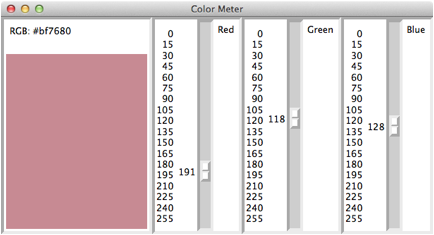A Simple Color Meter
A
color meter program allows the user to view a color and its RGB value by
dragging slider bars to indicate the red, green, and blue values of the
color. A color in this scheme has
red, green, and blue components that range from 0 through 255, for a total of 224
possible colors. An actual color
value in Python is represented as a six-digit hexadecimal string, of the format
xRRGGBB,
where each pair of digits, RR, GG, and BB in the string correspond to the integer values of red, green, and
blue, respectively. Thus, the RGB integer
values 10, 16, and 255 would produce the single RGB string "#0a10ff".
Here
is the interface for the program (scaledemo2.py).
|
|
Each
of the three sliding scales has a vertical orientation, a label, and an
interval from 0 to 255. Note that
the user has positioned the bars at 191 (red), 118 (green), and 128
(blue). When any of the slider bars
is adjusted, the program computes a six-digit hexadecimal string from these
three values, displays this string in the upper left corner of the window, and
repaints a canvas in the color that corresponds to this string.
Here
is the code for the complete program (scaledemo2.py):
from breezypythongui
import EasyFrame
from tkinter
import VERTICAL
class ColorMeter(EasyFrame):
def __init__(self):
"""Sets up the window and
widgets."""
EasyFrame.__init__(self,
title = "Color Meter")
# Label to display the RGB value
self.rgbLabel = self.addLabel(text = "RGB :
x000000",
row = 0, column = 0)
# Canvas to display the color
self.canvas = self.addCanvas(row
= 1, column = 0)
self.canvas["bg"] = "black"
# Sliding scale for red
self.redScale = self.addScale(label = "Red",
row = 0, column = 1,
orient = VERTICAL,
from_ = 0, to = 255,
length = 300,
tickinterval = 15,
command = self.setColor)
# Sliding scale for green
self.greenScale = self.addScale(label = "Green",
row = 0, column = 2,
orient = VERTICAL,
from_ = 0, to = 255,
length = 300,
tickinterval = 15,
command = self.setColor)
# Sliding scale for blue
self.blueScale = self.addScale(label = "Blue",
row = 0, column = 3,
orient = VERTICAL,
from_
= 0, to = 255,
length = 300,
tickinterval = 15,
command = self.setColor)
#
Event handler for the three sliding scales
def setColor(self, value):
"""Gets the RGB values from the scales,
converts them to hex, and builds a six-digit
hex string to update the view."""
red = hex(self.redScale.get())[2:]
green = hex(self.greenScale.get())[2:]
blue = hex(self.blueScale.get())[2:]
if len(red) == 1:
red = "0"
+ red
if len(green) == 1:
green = "0"
+ green
if len(blue) == 1:
blue = "0"
+ blue
color = "#" + red
+ green + blue
self.rgbLabel["text"] = "RGB:
" + color
self.canvas["bg"] = color
# Instantiate and pop up the window.
ColorMeter().mainloop()
Note
that each sliding scale object uses the same event handler method, setColor. This is because the same action is
performed when any slider bar is adjusted.
The setColor method ignores its value parameter, and instead uses the get method to obtain the RGB component from each of
the sliding scale objects.