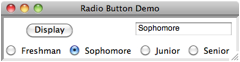Radio Buttons
Radio buttons provide a
user with a way to select one of a number of labeled options displayed
simultaneously in a window. The
next screen shot shows two program windows that allow the user to select his
academic class. When one button is
selected, the other three are deselected.
When the user presses the Display
button, the program determines which radio button is currently selected and
displays its label in the text field.
The window on the left aligns the radio buttons vertically, whereas the
window on the right aligns the buttons horizontally.
|
Vertical Alignment |
Horizontal Alignment |
|
|
|
Radio buttons belong to a radio button group. The programmer first adds a radio button group to the window, and then adds each radio button to the group. The alignment of buttons in a group is vertical by default, but can be overridden to horizontal when the group is added. The radio buttons will appear in their group in the order in which they are added. Here is the program (radiobuttondemo2.py) that produces the second window shown above.
from breezypythongui
import EasyFrame
from tkinter
import HORIZONTAL
class RadioButtonDemo(EasyFrame):
"""When
the Display button is pressed, shows the label
of the selected radio button. The button group has a
horizontal alignment."""
def __init__(self):
"""Sets up the window and
widgets."""
EasyFrame.__init__(self,
"Radio Button Demo")
#
Add the button group
self.group = self.addRadioButtonGroup(row
= 1, column = 0,
columnspan = 4,
orient = HORIZONTAL)
# Add the radio buttons to the group
self.group.addRadiobutton("Freshman")
self.group.addRadiobutton("Sophomore")
self.group.addRadiobutton("Junior")
defaultRB = self.group.addRadiobutton("Senior")
# Select one of the buttons in the group
self.group.setSelectedButton(defaultRB)
# Output field and command button for the results
self.output = self.addTextField("", row = 0, column = 1)
self.addButton("Display", row = 0, column = 0,
command = self.display)
# Event
handling method
def display(self):
"""Displays the selected button's label in
the text field."""
self.output.setText(self.group.getSelectedButton()["value"])
A radio button has two
important attributes, named label (the string argument to the addRadioButton method) and value. When
a radio button is added to a group, these two attributes are given the same
value. When the user selects a
radio button, the button group records that button�s value attribute.
This enables the getSelectedButton method to return the group�s currently selected
button to the application. The setSelectedButton method enables the application to select a button under program
control. In the example program
shown earlier, the value attribute of the selected button is sent to a text field for display.
While the two attributes can be
examined and reset, an application really should only examine them.